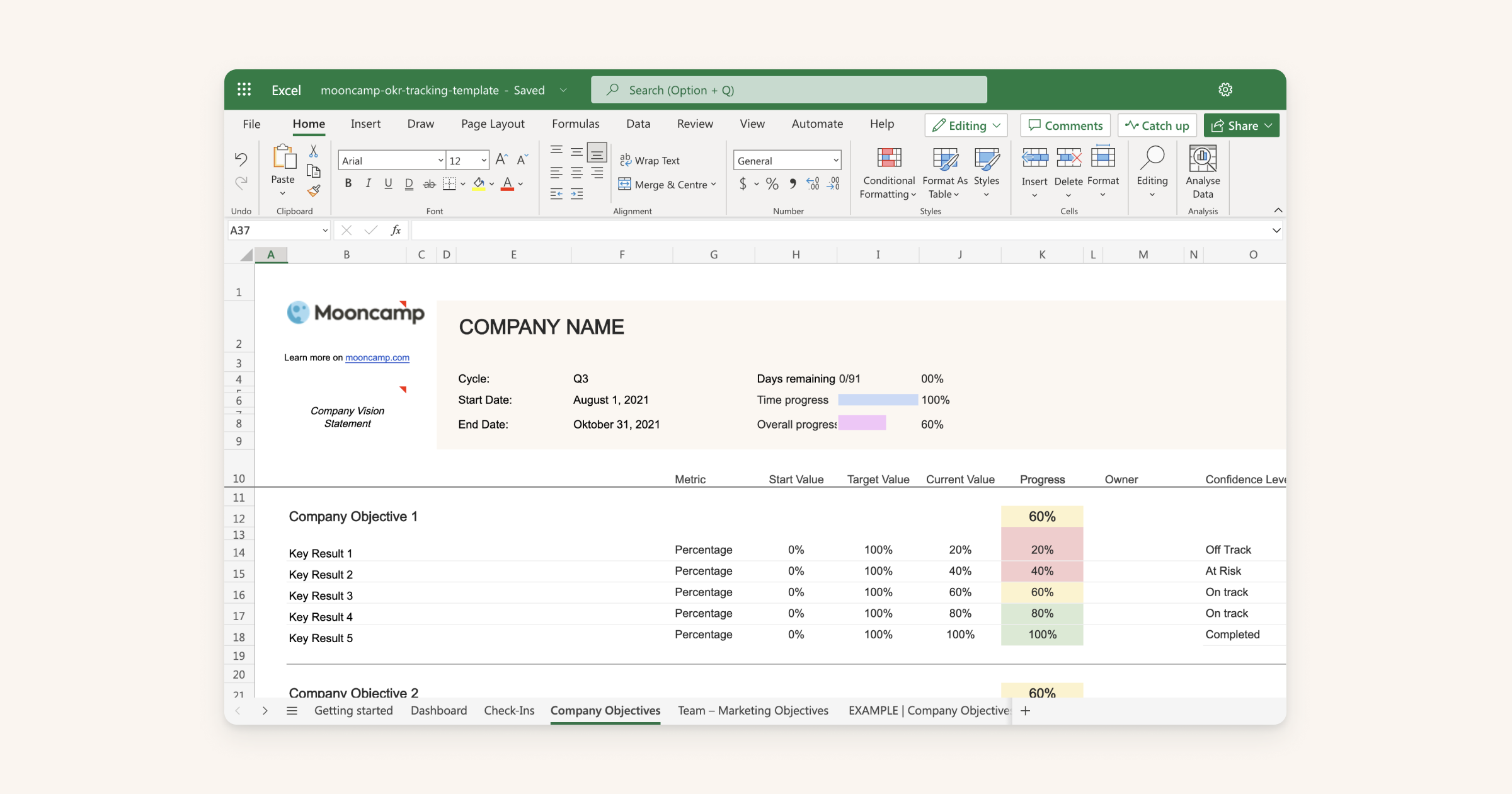Want to keep an overview of your OKRs at all times and track your progress in one place?
Our free OKR Excel Template is just right for those who don’t want to start directly with an OKR software. It’s intuitive, easy to fill out and can be used by any company or team – no matter what size or industry. Plus, our OKR Excel Template can be easily customized to meet your needs.
However, before you fill out the Excel OKR Tracking Template, you should be sure that OKR Planning is completed and all OKRs, both on company and team level, are clearly defined. If you need assistance with this, our Miro OKR Planning Template will help you.
What are Objectives and Key Results?
Before we take a closer look at the Excel OKR Template, here’s a brief refresher on the basics: OKRs (short for “Objectives and Key Results”) are an agile framework for strategic management. It helps organizations better set goals and track actual progress.
OKRs are usually set on a quarterly basis. They consist of inspiring, qualitative goals (Objectives) that are aligned with the company’s vision and mission. The Objectives are defined across all levels, implemented by teams and monitored against quantitative Key Results.
Used properly, the OKR method ensures that companies become more flexible, focused and successful. It also creates transparency and clearer alignment.
Why use an OKR template?
OKR templates are especially useful for organizations that are just starting to work with OKRs. A simple OKR template can help to plan, track and clearly display OKRs. In short: It makes the first steps with OKRs a lot easier.
The more employees a company has and the more Objectives and Key Results you need to keep track of, the more useful a dedicated OKR software like Mooncamp becomes.
What’s included in the Excel OKR Template
- Various tips for implementing a successful OKR system
- A guide to team-based check-ins
- A dashboard for overall OKR progress
- OKR tabs for the organization and all teams
- A few inspiring OKR examples
How to use the OKR Excel Template
1. Downloading the template
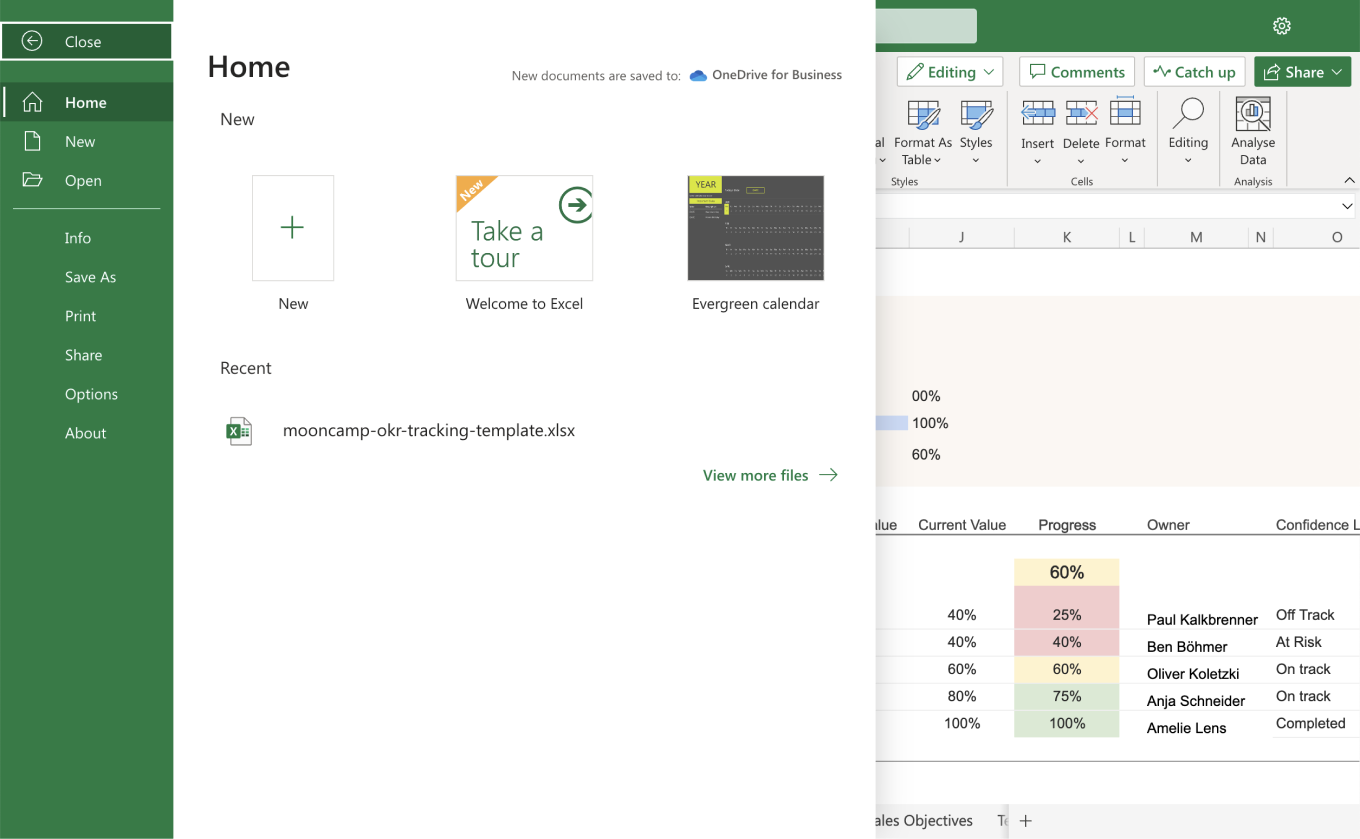
To get started, you’ll need two things: our OKR Excel Template and an Excel account with a Microsoft 365 subscription. If you don’t have the latter – or your team uses Google, for example – you can simply use the Google Sheets version. In any case, copy the sheet to your personal workspace so that you can open and edit it.
2. Make the OKR Excel Template accessible for everyone
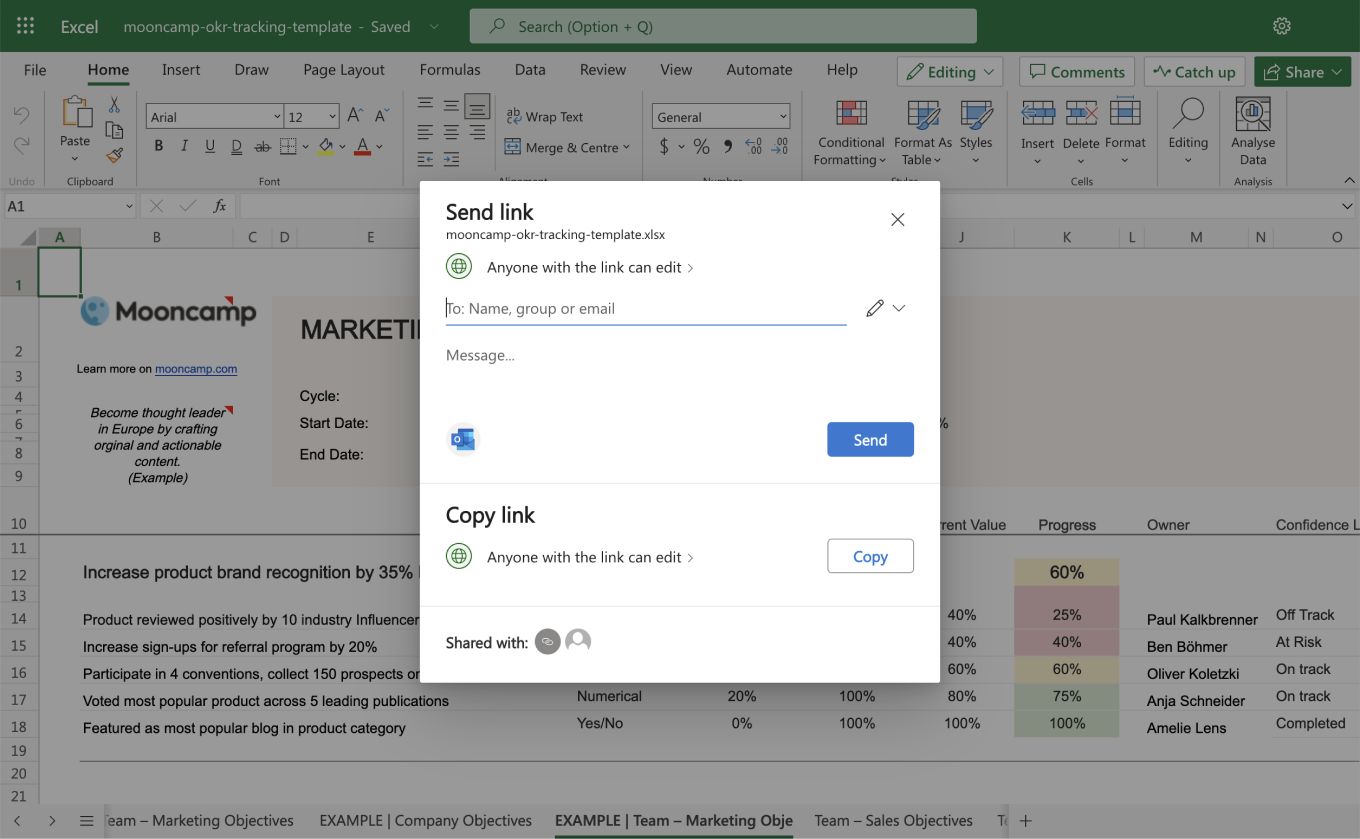
OKRs only work well when everyone pulls together. Therefore, it’s a good idea to store the template in a way that is accessible to everyone. Ideally, you modify the sharing settings of the Excel document so that several people can work on it at the same time.
This can be done via “co-authoring”. If you are using a version of Excel that supports this function, you can easily “share” the sheet with several people in the upper right corner. All that needs to be done is to enter the respective email addresses. Afterwards, people can work together in the document via the desktop app. Important note: The file should be on OneDrive, OneDrive for Business or in a SharePoint library. Automatic saving (upper left corner) should be activated.
You can find detailed instructions and all requirements for co-authoring in Excel here.
3. Getting started
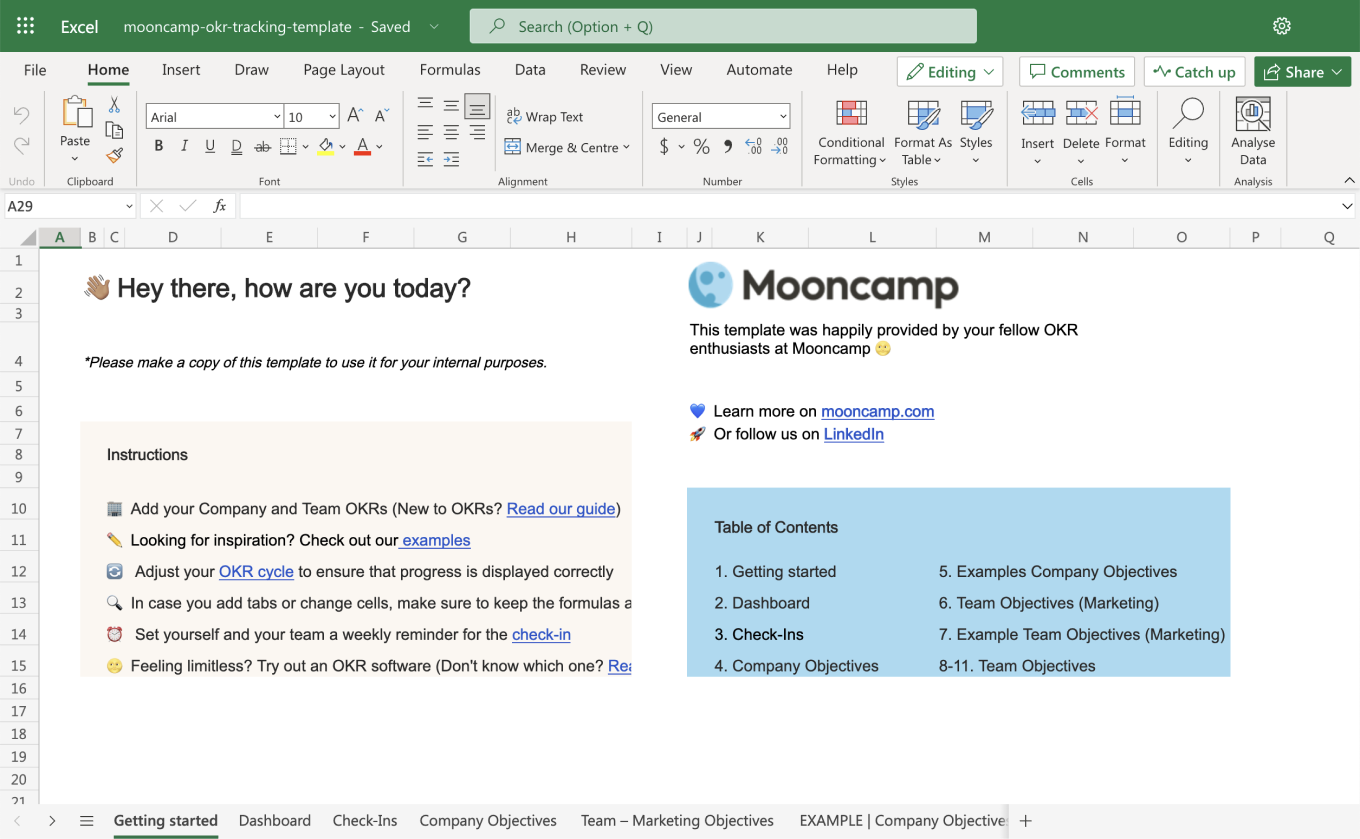
All set up and ready to go? The first “Getting Started” tab will guide you through all features of the OKR tracking template and where to find them as soon as you open the Excel file. In addition, this tab explains step by step where to put which information in order to get started. Plus, you can find some more resources and links around OKRs here.
4. Oversee all OKRs in the dashboard
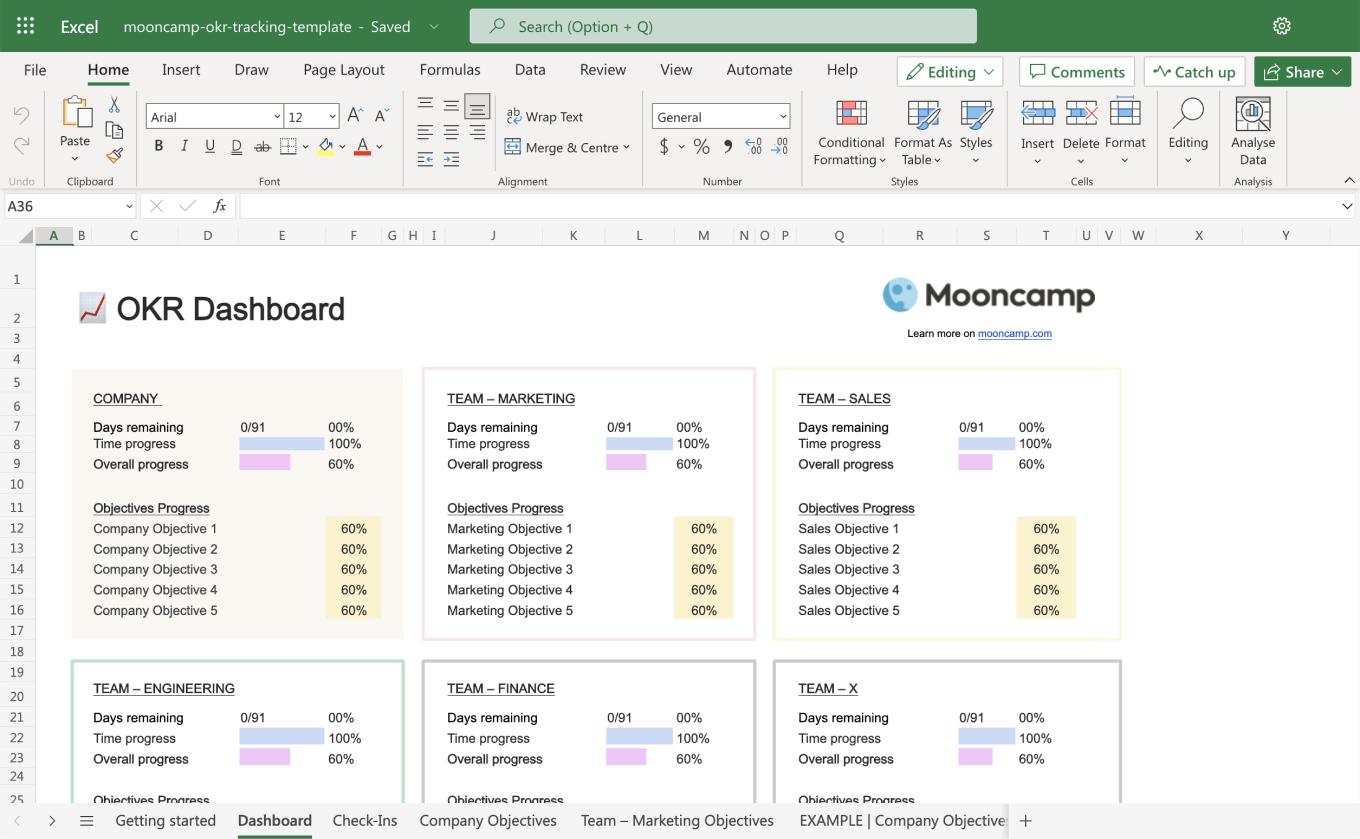
In the second tab, you will find the OKR dashboard. Here you can easily monitor progress of the entire organization and individual teams at a glance.
5. Check-ins
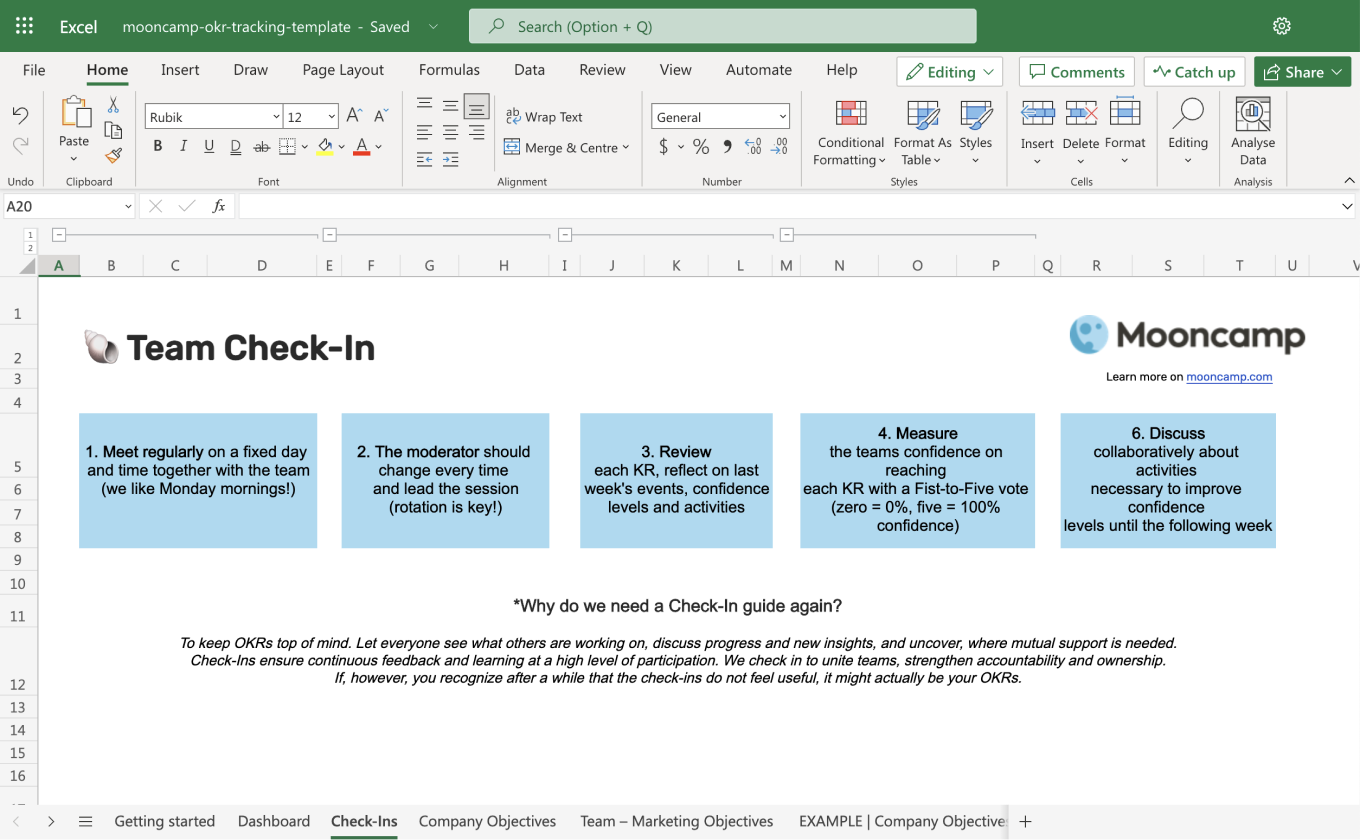
Weekly check-ins are the be-all and end-all in the daily work with OKRs. Therefore, our OKR Excel Template offers an extra “check-in” tab, including instructions on how to build a consistent check-in routine for both company and team level OKRs.
6. Adding active OKR cycle
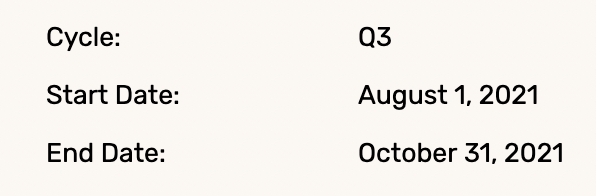
Before you enter your Objectives and Key Results, you should adjust the information regarding the active OKR cycle at the top of each OKR sheet (see picture). From here, the sheets will automatically calculate the remaining time of the cycle and synchronize the dashboard.
7. Setting company and team OKRs
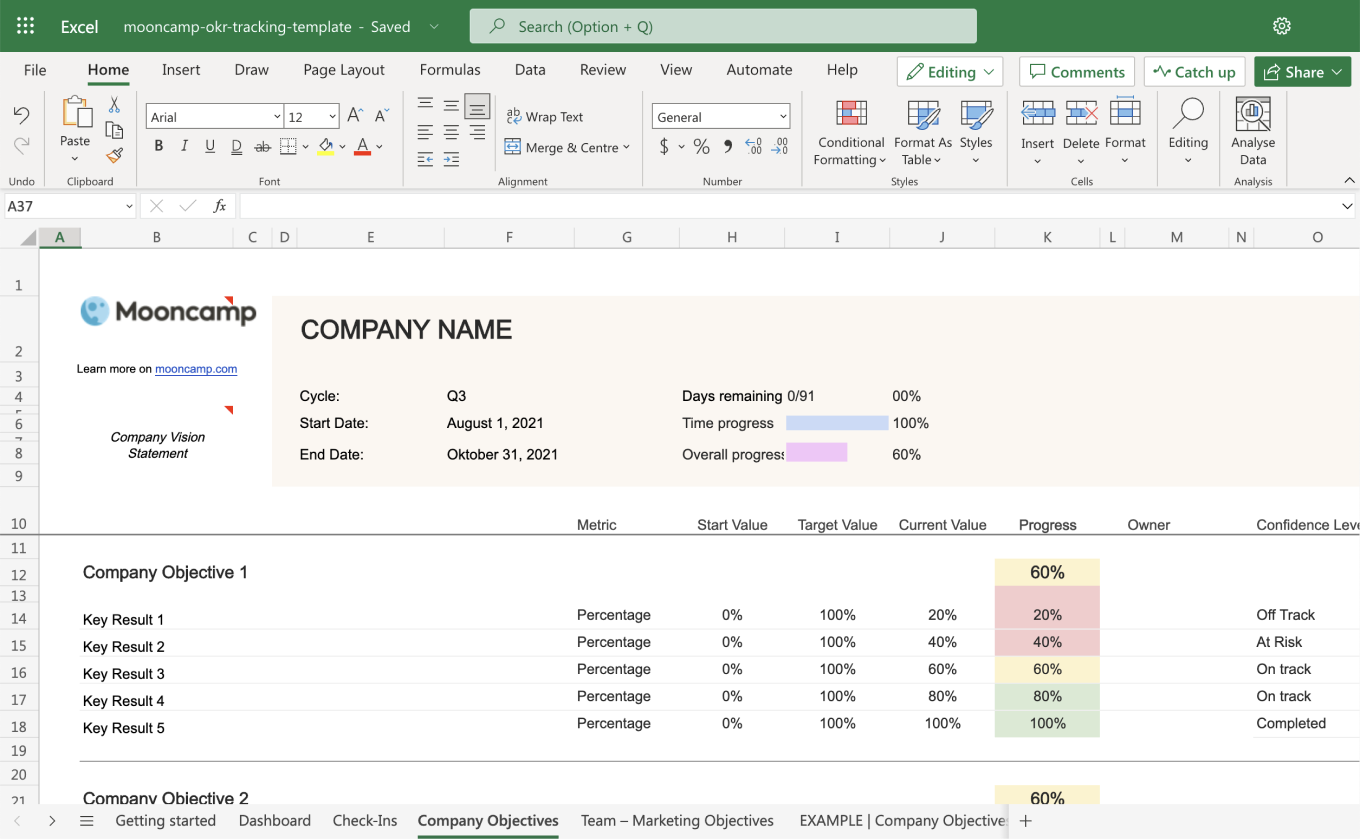
As soon as the OKR Planning is complete and all Objectives and Key Results are set, you can enter them into the respective tabs. There is one tab for the higher-level company Objectives and Key Results and several team sheets. Of course, you can add your own team names at the top of each sheet.
8. Completing details and status
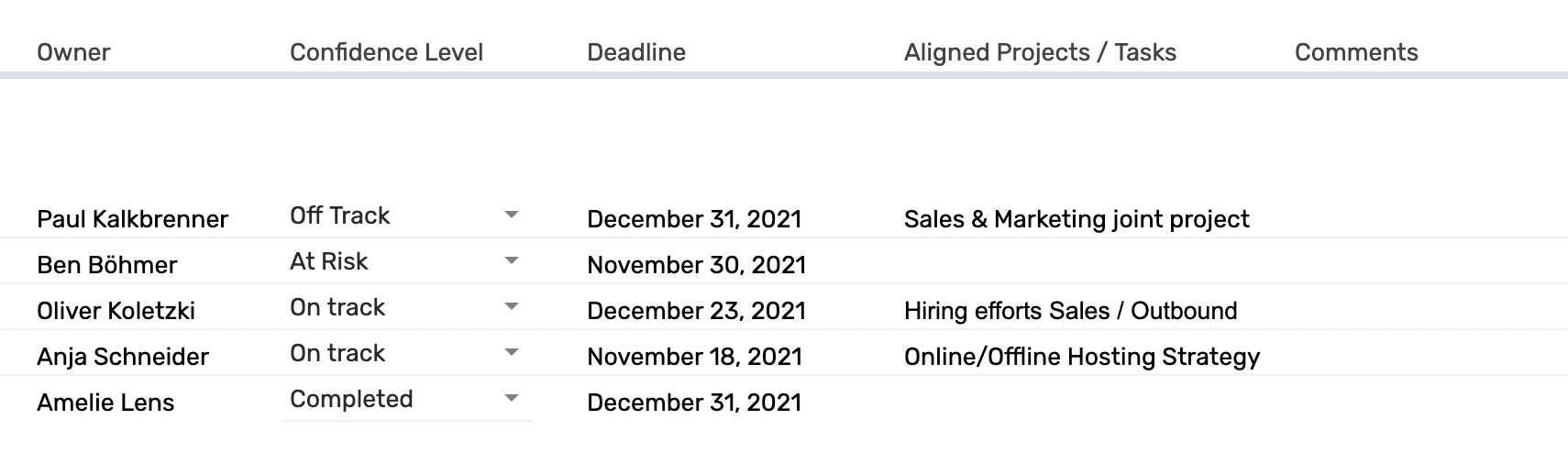
Almost done! Once you entered all Objectives and Key Results, only a few more pieces of information are necessary: To update the start and target values of the Key Results, adjust the information in columns “H” and “I”. To calculate and track progress of each Key Result, adjust the current value in cell “J”.
Optionally, you can fill in additional information for your OKRs, such as:
- Metric: What unit is used to measure the Key Result?
- Confidence Level: How confident are you that you will reach the Key Result at the end of the current OKR cycle?
- Owner: Who is responsible for the Key Result and/or Objective?
9. Checklist: Have you thought of everything?
- Are all teams and employees included?
- Does each team have its own OKR sheet?
- Are the Objectives aspirational enough?
- Are the Key Results ambitious, yet achievable?
- Are the Key Results easy to measure and actual results, not just tasks, projects, or KPIs?
- Do the Objectives have the right level of motivational discomfort (~ 70% confidence)?
- Are all OKRs and cycle information displayed correctly?
- Has a regular check-in process been set up?